How to dump and restore my Scalingo for InfluxDB® database on Scalingo
Scalingo handles daily backup for any paying plan. Unfortunately it is not possible for you to dump your data remotely from your local workstation. Refer to the Why you cannot manage the backups on Scalingo for InfluxDB® section for more details about the technical reasons.
Restore on your local workstation
Daily backups done by Scalingo are listed in the database specific dashboard:
- Go to your app on Scalingo Dashboard
- Click on Addons tab
- Click Link to dashboard which will take you to the Scalingo for InfluxDB® dashboard
- Click on Backups tab
- Download the backup you want
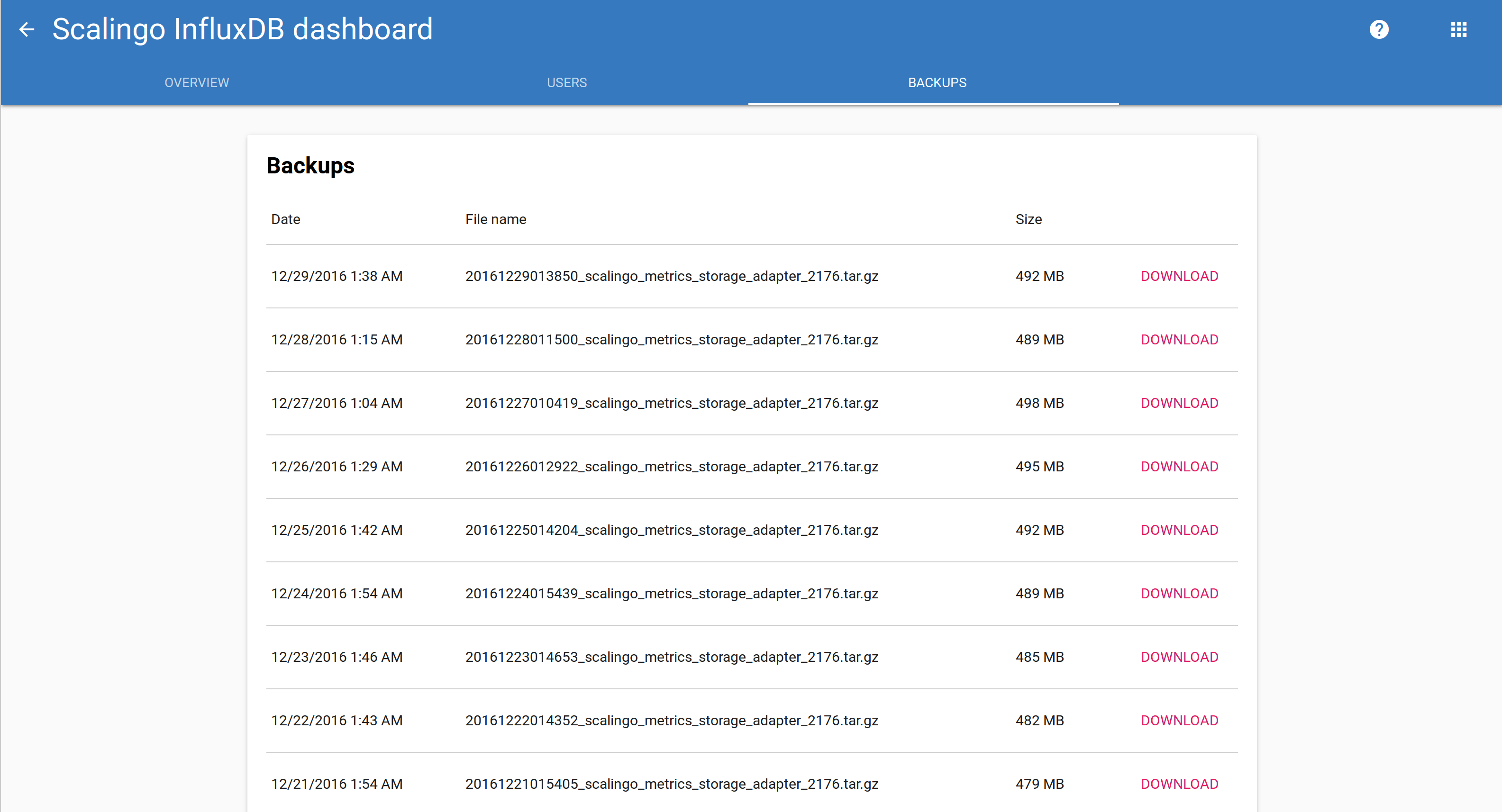
Restore
Note: if you need to restore a backup on your Scalingo for InfluxDB®, please contact our support at support@scalingo.com.
You can restore your data on your local environment if needed. Download a backup on your database dashboard. It is a .tar.gz containing a dump of your database which has been done following the instructions from the InfluxDB® documentation.
With InfluxDB® 1.6 and lower
Before starting the restore process, you need to stop the InfluxDB® daemon. Then type the following commands:
$ tar xfz /path/to/backup.tar.gz
$ influxd restore -metadir /var/lib/influxdb/meta/ ./
$ influxd restore -database my-db -datadir /var/lib/influxdb/data/ ./
Note that /var/lib/influxdb is the default folder for a Linux installation. You need to modify it
depending on your configuration.
With InfluxDB® 1.7 and later
Note InfluxDB® daemon needs to be up and running
$ tar xfz /path/to/backup.tar.gz --strip-components 1
$ influxd restore -portable -db my-db-name -new-db new-db-name ./
Why you cannot manage the backups on Scalingo for InfluxDB®
Unfortunately, backing up and restoring your data on Scalingo for InfluxDB® is not possible remotely. The problem is that the port used to make backup is different than the port used for the InfluxDB® console. The remote backup port is not authenticated with a username and a password. Hence we do not want it to be exposed over the Internet.
Moreover, to restore your data on Scalingo for InfluxDB®, the InfluxDB® daemon must be stopped. This action is not possible on Scalingo.